“From Lost to Found: A Beginner’s Guide to Data Recovery”
Data loss is common—accidental deletion, formatting, malware, hardware issues—and it can feel devastating. The good news? Most deleted files can be recovered if you act quickly and use the right tools.
1. Understanding What Happens When You Delete a File
-
When you delete a file, the data isn't erased right away—it’s just marked as “free space.” As long as it's not overwritten, recovery is possible.
-
Logical failures (software issues) are easier to fix with software tools. Physical failures (e.g. a clicking hard drive) often require professional help.
2. First Things First: What to Do After Data Loss
✅ Stop using the affected drive immediately to avoid overwriting recoverable data.
✅ Do not install recovery tools on the same drive — use another computer or a portable version from a USB drive.
3. DIY Tools You Can Use
-
Recuva (Windows): Easy wizard-driven interface; includes portable version to avoid risk.
-
Disk Drill (Windows/macOS): User-friendly, previews recoverable files; free up to ~500 MB.
-
TestDisk + PhotoRec (Cross-platform CLI):
-
TestDisk restores lost partitions and fixes file systems, with ~97 % accuracy.
-
PhotoRec uses “file carving” to recover over 480 file types—even without a working file system.
-
-
DMDE (Free edition): Works well with disk images, RAID arrays, and allows limited free recovery.
4. Step-by-Step Recovery Process
-
Diagnose the problem: Was it deletion, formatting, virus, or hardware issue?
-
Choose recovery tool based on OS, file type, or device.
-
Run scan: select the affected drive and start scanning. Deep scans may take longer.
-
Preview recoverable files (if supported) and select what to restore.
-
Recover to a different, safe drive.
-
Verify recovered files to ensure they open and function properly.
5. When to Seek Professional Recovery
Consider professional help if:
-
You hear noises like clicking or grinding from your drive
-
The device has physical damage (e.g. water, fire, corrosion)
-
The data is encrypted or mission-critical
-
Software recovery fails or you’re unsure how to proceed
Professional labs use cleanrooms and advanced tools and often offer “no data, no fee” guarantees.
6. Preventive Measures to Avoid Future Data Loss
-
Create regular backups—use cloud storage or external drives.
-
Use built-in backup tools like Windows File History or macOS Time Machine when enabled.
-
Backup before doing risky operations—like formatting or system upgrades.
-
Avoid forcing disk repairs (e.g. CHKDSK) on failing drives.
-
Monitor disk health, e.g. via SMART tools—if health is “Caution” or “Bad,” backup now!
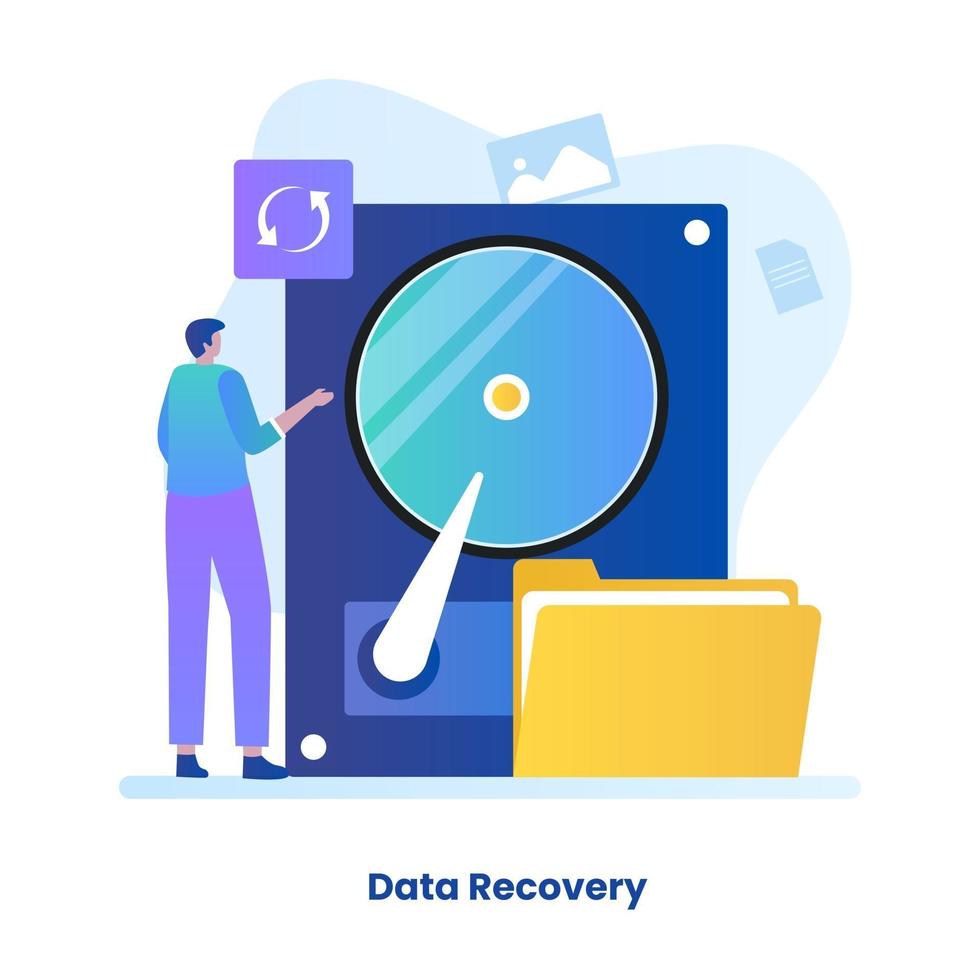
Comments
Post a Comment